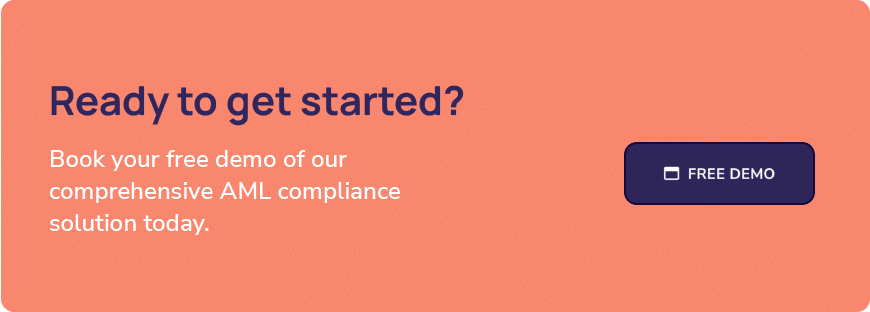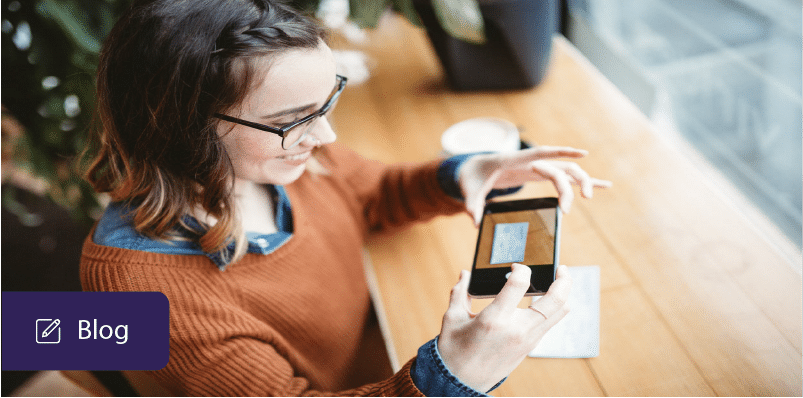NorthRow offers a range of ID verification applications that help accelerate customer due diligence (CDD), customer onboarding, and identity verification processes for financial service clients

The NorthRow Mobile Identity Document Verification solution is used by clients looking to undertake AML/KYC checks, Customer Due Diligence, and help streamline the client or employee onboarding journey. It can also be used to validate employees ‘Right to Work’ status.
Our solutions allow the user to simply snap a picture of their driver’s licence, passport or national identity card using their smartphone or tablet. The digital content is then extracted and validated using advanced, automated software to confirm the authenticity of the applicant’s documents – making KYC verification simple.
However, one of the most common issues that we find when processing client document uploads is poor image quality, which can result in avoidable delays.
The purpose of this blog is to help clients capture high-quality images of identity documents that can be processed easily, instantly and successfully, without error.
How document processing works?
In addition to our partnerships with a number of leading commercial data providers, NorthRow’s document processing system harnesses the very latest in Artificial Intelligence, Machine Learning and Amazon Web Services (AWS), to ensure we can classify the widest range of KYC documents for our clients.
After 5 years plus of in-depth analysis of processing large volumes of identity documents for our clients, we have turned a wealth of data into a powerful workflow tool that can make smarter, faster and better-informed decisions.
Types of identity documents captured by NorthRow
To capture and validate your customer’s identity, NorthRow captures and validates the following:
Optical Character Recognition
NorthRow’s Optical Character Recognition (OCR) works by detecting the outline of characters in an image and matching the patterns found against a known set of patterns that represent characters. In order to do this, the image has to be a sharp, high-resolution image where all characters are well-defined. When the quality is reduced, this can lead to errors, either individual characters are misread, or the entire image cannot be processed. Our Document Capture Guide explains how to ensure the documents you capture meet these standards.

ID document verification
Once a document has been read, the data is interpreted to determine whether it is a valid identity document. This includes the calculation of check digits in Machine Readable Zones (MRZs) and the comparison of biometric data to the MRZ. Misreads or missing data can subsequently cause validation errors at this point.
Capturing images
General image quality standards
All images must meet these standards. If they do not, they may be rejected or the processing may not be successful.
Devices
The type of device used to capture an image can vary greatly. It is common that a smartphone or desktop flatbed scanner is used to capture the image, but other devices can also be used. NorthRow recommends that you use a modern smartphone or desktop scanner to capture the image.
Device specification
If you use a smartphone or tablet NorthRow recommends the following specifications:
- Autofocus
- Minimum 8 MP resolution
- Below these capabilities, the image may be hard to capture accurately

Taking a picture
The identity document should be laid on a flat surface and the device held directly above it. The details page should fill the screen, and the image should be in focus. There should not be any glare or other images in the shot.
Scanners
Device Specification
If a scanner is used NorthRow’s recommends the following specifications:
- Minimum 300 DPI scanning resolution
- Colour Scan
- Save as an image, for example, JPEG or PNG not PDF. PDF file formats can cause processing issues, described later
- The document type is set to photo, if available

Scanning an image
Lay the document flat in the top left corner of the scanner. Do not place a sheet of paper behind the document, as this may result in the scanner creating an image with a large white border. Scan the document and save the image.
Types of identity document

Most documents have only one page that needs to be captured, for example, the detail page of a passport. However, some documents are double-sided, for example, a Biometric Residence Permit. If you need to capture a double-sided, each side must be a separate image. These can then be submitted to NorthRow as a set.
If you need to capture a passport and supporting visa, each document should be captured and submitted as individual documents in a check.
Processing images
Editing
We do not recommend editing images before submitting them for processing. Applications such as PhotoShop will leave additional information in the file that indicates it has been edited, and this may cause the image to be rejected as suspicious.
File formats
NorthRow recommends that you submit document images in one of the following formats
- JPEG
- TIFF
- PNG
- BMP
PDF documents
We also accept PDF documents. However, PDF can result in lower success rates as the image may be altered within the document. This is due to the nature of the file format, which can result in images being broken up into many smaller parts. This makes it impossible to process automatically. Where possible, NorthRow will convert PDFs into images before processing.
Uploading images
Images can be submitted to NorthRow through the GUI or API. Please contact support@northrow.com for an overview of submitting documents through the GUI, or for further information on our API.
Home Office guidance on Identity Document Validation Technology for employers
In recent years, the thriving illicit trade in counterfeit passports, national insurance cards and residence permits has been well documented, these counterfeit documents are being used to circumvent the Right To Work legislation that was introduced under the Immigration & Asylum Act of 1999.
Many of these fake documents are remarkably convincing, especially to the untrained eye of a letting agent, landlord, inexperienced recruitment or personnel staff not used to checking different forms of identity documents.
Increase in counterfeit documents
Widespread use of counterfeit documents raises questions about the impact on the UK economy and society in general – such as VISA overstayers, illegal workers, money laundering professionals, illegal immigrants and the resultant strain on institutions such as the NHS. Similarly, there are growing concerns about the comprehensiveness of checks in sectors of society where vulnerable people are being affected – such as schools, nursing homes, and even hospitals – where junior staff may not have been subjected to thorough enough checks that validate their right to work.
In order to prevent widespread use and illegal trade in counterfeit documents, the British Government has developed guidelines around the use of electronic document verification and validation.
New Home Office guidance on Identity Document Validation Technology
On the 28th March 2018, following a period of consultation between the Government and industry, the UK Home Office published new guidance for employers on ‘Identity Document Validation Technology’ (IDVT), which replaces the previous ‘Guidance on the Use of Document Scanners.’
Publication of the guidance follows the discussion with the industry’s leading vendors, including NorthRow, system providers, scanner manufacturers, police and immigration officials.
This guidance addresses the use of scanner technology as an enabler in recognising and, therefore, preventing the use of bogus documents. The use of IDVTs is not intended to replace forgery professionals but is designed to offer higher levels of accuracy and assurance than manual checking alone.
New Home Office guidelines
The new guidance outlines the value of IDVTs as part of a process to establish if an individual is eligible to:
- Obtain employment or accommodation in the UK as part of the right to work and Right to Rent check
- Work in vulnerable sectors – for example, where individual DBS check is required
- Apply for benefits
- Obtain financial services
- Be charged for receiving NHS treatment
- Receive other goods and services
What does the guidance cover?
It is a comprehensive document guidance which covers four key areas –
- General guidance on IDVT systems
- Choosing the right IDVT system
- Guidance on using IDVT
- Protecting IDVT from misuse.
Need some help with your capture process?
If your organisation requires identity evidence – whether this be for regulatory compliance, to capture customer data, or to complete financial transactions safely, our KYC solutions are the answer. To learn more about the range of solutions NorthRow offer to help organisations with identity verification and right-to-work validation, please request a demo or get in touch with us today to find out more.
Last updated: Tuesday 5th March 2024